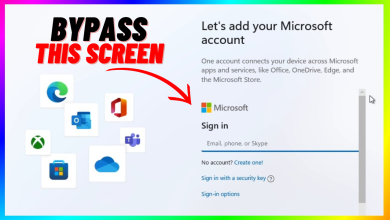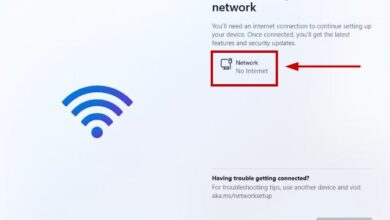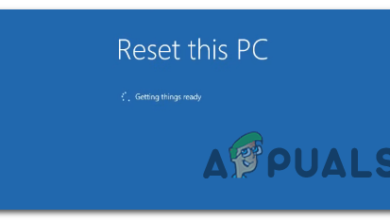How to Boot into Hiren’s BootCD (HBCD) with a USB [2024]
- Hiren's BootCD is a comprehensive recovery toolkit introduced in the early 2000s, designed to diagnose and repair Windows and hardware issues, featuring various utilities for data recovery, antivirus, and system testing.
- The toolkit initially faced criticism for including pirated software, but after removing unlicensed content, it continued to be updated unofficially, leading to the release of Hiren's BootCD PE, which supports modern operating systems like Windows 10 and 11.
- Hiren's BootCD remains useful today for troubleshooting unstable PCs, recovering data, and repairing systems, and can be easily made bootable via a USB drive using tools like Rufus.
Back in the early 2000s, computers were still a relatively new piece of technology, and its widespread adoption meant that many new users were faced with challenges they needed help understanding how to diagnose or troubleshoot. It was during this time that Hiren’s BootCD (HBCD) came to the scene, and despite its controversial reputation due to piracy concerns, it quickly rose to become a staple for every technician’s toolkit.
This article will go in-depth to explain what Hiren’s BootCD is, the controversy surrounding its use of pirated software, and how, despite being abandoned in the early 2010s, it’s still relevant and can be used with modern-day computers.
Table of Contents
What is Hiren’s BootCD?
Hiren’s BootCD (not actually a CD) is a recovery toolkit with a software suite, designed to diagnose, repair and test issues with Windows services and computer hardware. It contains a number of DOS utilities, antivirus tools, performance benchmark tools, partitioning agents, disc imaging and cloning tools, data recovery tools, BIOS tools, MBR tools, and more for testing out hardware problems.

Hiren’s BootCD first started out as a multi-boot recovery disc, back in early 2000s (the earliest references point to HBCD version 5.0 being released in 2004). It was essentially a recovery CD that had the option to boot into a customized, lighter version of Windows 98 and Mini Windows XP. Since it was a bootable CD, it could be useful even when the primary operating system was unable to startup.
↪ The Piracy Controversy
Soon after its release, HBCD came under fire for using several pirated applications, not to mention two versions of Windows (98 & XP) itself, without a license. Many professionals and technicians shunned it for this very reason. Many support forums wouldn’t even let Hiren’s be mentioned or recommended in any of their threads without having the thread closed or getting banned.
The recovery environment quickly gained a bad reputation, and that label was hard to remove even when—in 2010, starting out with version 11—developers removed all sorts of pirated software. In spite of that, its old reputation remained, and eventually, in 2012, the developers ceased production for newer versions of Hiren’s BootCD, with version 15.2. To this day, this is the last ‘officially’ supported version of HBCD.
READ MORE: How to Change Boot Order while Dual Booting ➜

The developers did not explain why they stopped releasing updates for Hiren’s BootCD. The official website has no mention whatsoever of any reasoning or statements related to the discontinuation of Hiren’s. In fact, the website is cluttered with random stuff, including—but not limited to—baby names, wallpapers, jokes, and games. Interestingly enough, if you sift through the website, you’ll find that Hiren’s Boot CD is, in fact, categorized under the “Other” column.

↪ Hiren’s BootCD PE
Before its final release, Windows 98 was removed from Hiren’s BootCD, which then used a Mini version of Windows XP. Keep in mind that developers hadn’t updated the recovery environment to support either Windows 7 or Windows Vista by this time.
After new versions of Hiren’s BootCD stopped receiving official updates in 2012, a popular archive and mirror for the original HBCD restored and unofficially pushed new updates to the software suite. This new version was called “Hiren’s BootCD PE,” and it upgraded the Mini Windows XP recovery environment to Windows 10.

Hiren’s BootCD PE leveraged WinPE, a lightweight version of Windows used to repair and deploy systems when the primary operating system is offline. In 2024, the developers have released a Windows 11 PE x64 version tailored for new-age computers. The system requirements are towards the lower end of what is usually found on PCs nowadays, but if your PC doesn’t run the newest version of HBCD, older versions are still available on the website.
READ MORE: How to Clone a Bootable USB Drive to Another USB Drive? ➜
Why Do You Need a Hiren’s BootCD?
In situations where your PC randomly becomes unstable, a bootable operating system—or better yet, a recovery environment—can save you a lot of time and money by quickly troubleshooting problems with your system. For instance, your PC might start acting up out of the blue, so it’s advisable to have a set of “safeguards” for when things go south.
If you’ve updated your PC and find that it runs into the BSOD error screen every time you try to boot into Windows, a Hiren’s BootCD might come in handy. It can help in either reverting the update, creating a system restore point, or quickly accessing any important files you may need. If you’ve incurred a virus, it can help in keeping the main OS offline and simultaneously repairing the issue while keeping your files safe.

In other instances, one of your storage drives or software components, such as the operating system itself, might run into a problem, preventing you from accessing important data or even turning on your PC. Having a Hiren’s BootCD-flashed pen drive is a precautionary measure that can help in such situations. It allows you to boot from the USB drive and make changes to (or access) any file you need at the moment.
READ MORE: Windows Won’t Boot Into Safe Mode? – Try These Fixes! ➜
What is Included in Hiren’s BootCD?
Hiren’s BootCD is packed with freeware and shareware that can be used to repair or diagnose Windows PCs. This includes hard disk tools (data recovery, defragmentation, diagnostics, imaging, partition tools, and security), Windows recovery and removable drive tools, antivirus software, password bypass utilities, and keyfinders. In addition, it also contains a heap of performance analysis tools.
The software suite features popular system information software such as CPU-Z, GPU-Z, Crystal Disk Info, HWInfo, and Speccy. It also includes two browsers: Google Chrome and Mozilla Firefox Quantum ESR. For remote desktop access, it provides AnyDesk and has Rufus and CDBurnerXP for creating bootable USBs and burning CDs, respectively.

In the hard drive software set, it includes utilities like Recuva, PhotoRec, DMDE, Test Disk, EaseUS Partition Master, DiskGenius, and more. You also have the option to leverage tools like 7-Zip, Notepad++, WinMerge, and VLC to help you diagnose or work around certain issues.
The recovery environment, as mentioned before, is WinPE, based on Windows 11, so the interface is more or less the same, which is easier to use for the masses compared to CLI-based recovery environments.
READ MORE: How to Dual Boot Windows 11 with Windows 10? ➜
How to Make a Bootable Hiren’s BootCD via USB Flash Drive
This section below will outline the complete methodology for flashing Hiren’s BootCD onto an external USB pen drive. It’ll go over the downloading the resources and flash tools, and later using them to create a bootable pen drive.
↪ Pre-Requisites
- USB Flash Drive (minimum 4GB)
- A functional PC (Windows only)
- An active Internet connection.
1) Download the Required Files (HBCD PE)
Once you’re on a working, fully functional PC, with an active internet connection, head on over to Hiren’s BootCD PE’s official website. On the top bar, find “Download,” and click on it. This will redirect you to the Downloads page, where you’ll see the whole HBCD software suite. Scroll down to the bottom to find the Download link.

The page also has an archive for older versions of Hiren’s BootCD, if your PC is having trouble with the latest Windows 11 PE version.
2) Get Rufus
The HBCD file will be downloaded to your PC as a Disc Image File, and will need an external software to flash it onto a USB. Keep in mind that you can’t simply copy over the contents of HBCD onto the flash drive. For this purpose, it is advisable to download Rufus, which will be used to create the bootable USB drive.

3) Flash HBCD Onto the USB Drive via Rufus
Once you’ve downloaded the required files, it’s time to flash HBCD onto the USB. Follow the steps down below to do so.
- Open Rufus.
- Plug in your USB drive into your PC, and make sure it is being detected.
- In Rufus, next to “Boot selection,” click on “SELECT.”

Boot selection within Rufus - Choose the downloaded Hiren’s BootCD ISO file, and select “Open.

Selecting the HBCD PE ISO file - From the “Partition Scheme” dropdown menu, choose “MBR” instead of GPT. This will allow you to boot from both UEFI and Master Boot Record (MBR) systems.
- Click “Start” and hit “OK.” This will initiate the flashing process.

Click “OK” to start the flashing process
Once the flashing process is completed, you can go ahead and remove the USB. Hiren’s BootCD is now flashed onto your USB pen drive.
READ MORE: How to Create Bootable USB Drive of Windows 10/11 using Rufus? ➜
How to Boot Into Hiren’s BootCD
To boot from your USB drive into Hiren’s BootCD, first shut down your computer. Once it’s turned off, plug your bootable pen drive into one of the USB ports on your PC. Then, follow the steps below:
- Press the power button on your PC.
- During the initial startup screen (typically where you’d see the motherboard manufacturer logo), press F11, F8, F2, F1, or ESC, depending on the key set by the manufacturer. This is usually indicated as “Press … for Boot Menu.”

Booting into the “Boot menu” via BIOS - A menu will appear with all of your connected drives shown in order. Select your USB pen drive for the PC to boot from.

Select your USB pen drive to boot from - Save changes and exit the BIOS setup.
Your PC will now reboot, this time from your USB. Keep in mind that you may see a message that prompts you to “Press any key to boot from removable media.” Press any key on your keyboard, and the system will boot into Hiren’s BootCD.
READ MORE: How to Fix PC Keeps Booting into BIOS Menu Issue? (6 Fixes) ➜
Conclusion
Hiren’s BootCD is still more or less relevant and can easily be used as a rescue go-to toolkit for when things go south on your computer. You never know when you’d need to recover important data, bypass your PC’s lock screen after forgetting your account’s password, or even diagnose if something needs to be fixed with how your system’s working.
The guide clearly shows how it only takes minutes to burn or flash Hiren’s BootCD onto a USB pen drive, which may save you valuable time, effort, money, and frustration if your PC runs into an error down the line.
FAQs
Yes, the newest version 11 PE x64 will work on systems not supported officially for Windows 11 since it won’t interfere with the primary operating system, and will be externally booted via the pen drive. Since HBCD uses the PE version of Windows, which is lighter, most systems won’t have trouble using it.
According to the developers, if you have created the bootable drive via Ventoy or Yumi, the said issue may occur. Like is mentioned in the guide, only use Rufus to flash HBCD onto an external pen drive.
Yes, Hiren’s BootCD now no longer comes with any licensed or retail software that is pirated. Even with Windows, it uses the Windows Preinstallation Environment, which is meant to be deployed to diagnose and repair PCs, so Hiren’s BootCD doesn’t violate its existing licenses.