CORSAIR K57 RGB Wireless Gaming Keyboard Review
Slipstream wireless technology
Tech giant, Corsair, has been in the technology game for 25 years. Starting with the development of L2 cache modules, moving on to DRAM modules. Now, they are one of the biggest and well-known companies producing a wide range of PC components, cases, and peripherals to a high standard for gamers and enthusiasts worldwide.
PRODUCT INFO CORSAIR K57 RGB Wireless Gaming Keyboard Manufacture Corsair Available at View at Amazon
Corsair is best known for its large family of Cherry MX switch equipped mechanical keyboards, but the company also offers entry-level membrane gaming keyboards like the previously released Corsair K55 RGB.

However, this time around we have a new kid on the block, The Corsair K57 RGB Wireless, which we are looking at today.

Earlier this year at CES, the company introduced its new Slipstream wireless technology and Capellix LED technology.
Peripherals connecting via 2.4ghz wireless with sub 1ms latency and ultra-bright LEDs with low power consumption. The Slipstream wireless technology has been used on Corsair mice, but this is the first, and currently only keyboard to use it.
The Capellix LEDs were originally used on the Dominator Platinum memory and provided low power, low heat, ultra-bright lighting effects without causing performance issues.
Packaging and unboxing the Corsair K57 RGB
Sticking with the traditional black and yellow packaging with the instantly recognizable Corsair branding, which will be familiar to most, we have the keyboard sitting snug waiting to get out. The front of the box shows the keyboard in all its glory with a brand logo and the keyboard model in bold lettering.

The rear of the box shows the keyboard with the palm rest attached. It lists the contents of the box and states a few of the features in a selection of languages.
On the side of the box, we have the serial numbers and hardware requirements for using the keyboard.
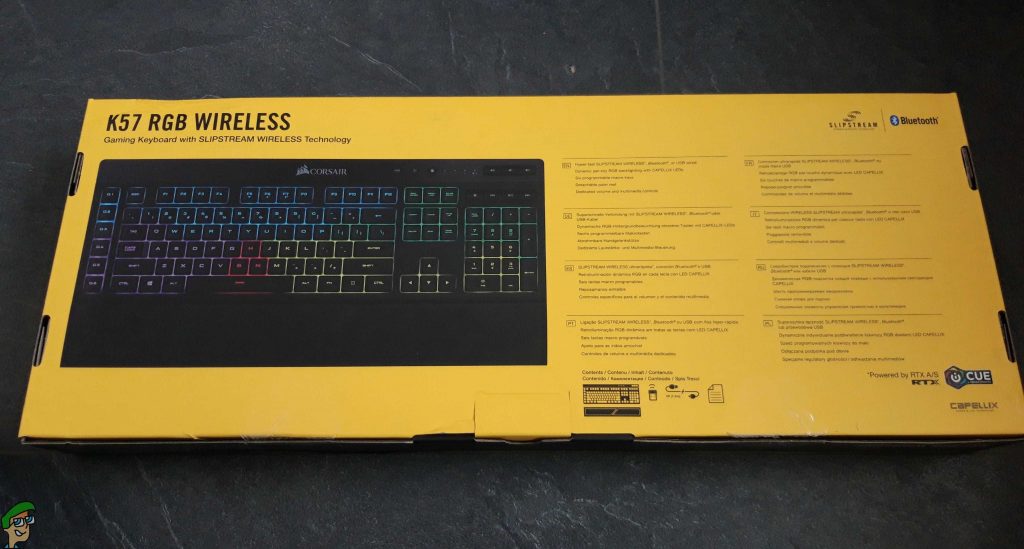
Ok, let’s get this thing out!
In the box is, of course, the K57 RGB keyboard, the detachable wrist rest, USB data/charging cable, warranty information and instructions. The USB wireless receiver is tucked away in the back of the keyboard.
Design

First impressions of this keyboard are that it is pretty big and solid. This looks like a mechanical keyboard. let’s hope it feels like one! The keyboard is completely matte black, a gloss black strip goes across the top with the Corsair logo sitting in the centre. Looking closer, we have media keys on the top right providing functions for music and video playback.
These include mute, vol down, vol up, stop, play/pause, and finally skip forward/backward. These are all quite chunky buttons which are clearly labelled. I personally would like to have seen an analogue dial for the volume control. Next, to those we have the macro record button, keyboard lock button, and led brightness control which has off, and 3 brightness levels.
Moving to the left side of the keyboard, we have 6 programmable macro keys that can have up to a 50 key command recorded to each one (More details below). On the underside, we have the domed rubber feet for anti-slip and the risers to give the keyboard that little bit more height and angle on the table. The matte black ABS keycaps all look and feel like they have come from a mechanical keyboard.
The clearly marked transparent lettering enables the bright Capellix LEDs to shine through. They are removable for easy cleaning. Overall this feels very well built, looks clean and easy to see everything, feels comfortable using on a table and on my lap. Sitting it next to a mechanical keyboard, it is almost impossible to tell the difference by looks alone. It certainly looks like a £90 keyboard.
Performance/Usage

Flicking the power switch brings the keyboard to life straightaway with the rainbow lights which are bright and vibrant. with the USB wireless receiver plugged into the PC, the connection is almost instant.
Typing with this keyboard is comfortable, although you do need a little more pressure on the keys than a mechanical keyboard. Being a membrane, it is also very quiet so no noise interference is picked up by your mic when gaming.
The domed rubber feet underneath really help keep this keyboard still while typing. I am actually using the K57 to type up this article and it is very comfortable and easy to type on. As far as input latency goes, I experimented with a few random online and offline games. To my surprise, I did not notice any lag or input latency issues. It is as responsive as all of my own USB mechanical keyboards and I am happy to use this for online competitive gaming.
Lighting and Software
The keyboard has its own built-in effects which can be cycled with a combo of the “fn” key and numbers 0-9, with “fn” and the arrow keys to modify speed and direction of light movement. Full control over lighting can also be achieved by using Corsair iCUE.

This has the same default set of effects plus the option to create your own lighting patterns layer by layer and save to a profile. Using iCUE while in wireless mode only will allow you to cycle through the same preset modes as the “fn” key combinations. connecting with the USB cable will enable you to use a lot more presets and also set the “per key” LEDs, this can be quite amusing and something you can end up playing with for hours! There will, of course, be community made profiles available to download.
Moving to the macro functions. For macro recording, we simply press the “MR” button, press the “G” macro key we want to set, then it is ready to record your sequence. tap the “MR” button again and it is set. To execute a macro, simply hit the “G” macro key. To delete a macro, hold the “G” key for 3 seconds and it is gone. Going back to Corsair iCUE, the settings screen allows you to change the wireless device polling rate between 1ms and 8ms. you can view the battery status, change the region layout and edit the sleep settings for the keyboard.
On a full charge, battery life is as follows. lights off, 175 hrs. level 1, 35 hrs. level 2, 20 hrs. max brightness, 8 hrs.
Typing/Lighting – Test
Conclusion
I was pleasantly surprised by the K57. After using mechanical keyboards for so long and not really liking membrane keyboards, this was like a breath of fresh air. It is very comfortable to use, very responsive for gaming, the Capellix LEDs are vivid and I am quite a fan of RGB peripherals. I feel that £89 may be a little expensive for a membrane keyboard, but you won’t be disappointed at all.

CORSAIR K57 RGB Wireless Gaming Keyboard
Affordable RGB Bliss
Pros
- Fast wireless connection
- Very responsive
- Very quiet keypress
- Long battery (lights off)
Cons
- Expensive
- No USB passthrough
Dimensions: 48cm x 23cm x 2.5cm | USB Passthrough: No | RGB: Per-Key Backlighting | Media Controls: Yes. | Weight: 0.95kg | Keyboard Connectivity: Wireless, Wired

VERDICT:A great looking keyboard with easy to use features without the expense of a mechanical keyboard. Overall, this is a quality made keyboard even though it is not metal like the more expensive mechanical models. One thing I do miss is the lack of USB and audio passthrough. I also miss the clicky feeling of the mechanical keyboard. But overall, this can be a solid entry-level keyboard for beginners.
Price at the time of review: US $99.99 / UK £89.99

 Check Price
Check Price




