How to Solve the CAA20002 Error Code in Microsoft Teams?
The CAA20002 error code seen in Microsoft Teams and in other Microsoft 365 applications indicates a disconnection or authentication issue with Microsoft servers or a configuration issue with Teams itself. This error can prevent syncing or logging in.
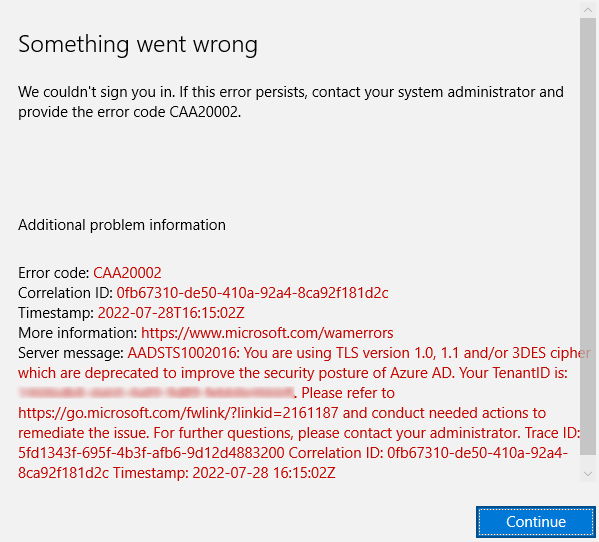
This error often pops up due to a Corrupted Teams Cache. Clearing these caches usually corrects this problem. Internet connection problems, outdated TLS settings, or out-of-date Microsoft Software can also be blamed for this error.
You can try out some simple fixes before moving on to more advanced solutions:
- Make sure your Internet Connection is working or restart your router.
- Turn off VPN if you’re using one.
- Completely close the Teams app and then reopen it.
1. Clear The Teams Cache
Cache files stored in the Microsoft folder can become corrupted over time for a variety of reasons. This corruption can cause bugs and glitches within Microsoft applications, potentially leading to the CAA20002 error. To fix this, we have to clear the Teams cache.
- Right-click on the Start button and choose Task Manager.
- Locate the process of Microsoft Teams, click on it, and then click End Task.
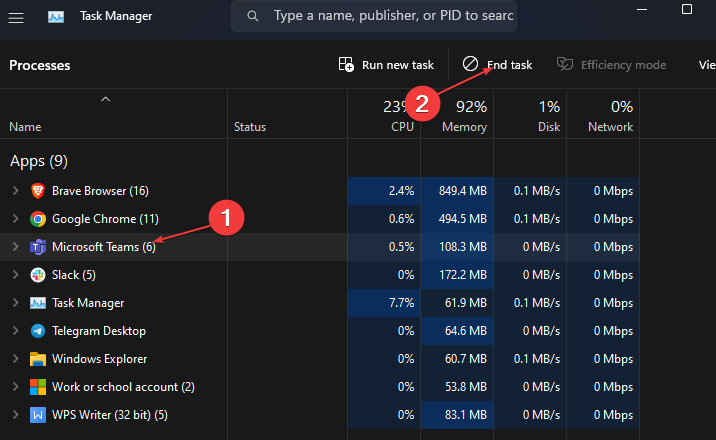
- Press Win + R to open the Run program, then type
%appdata%\Microsoft\teams
and press Enter.
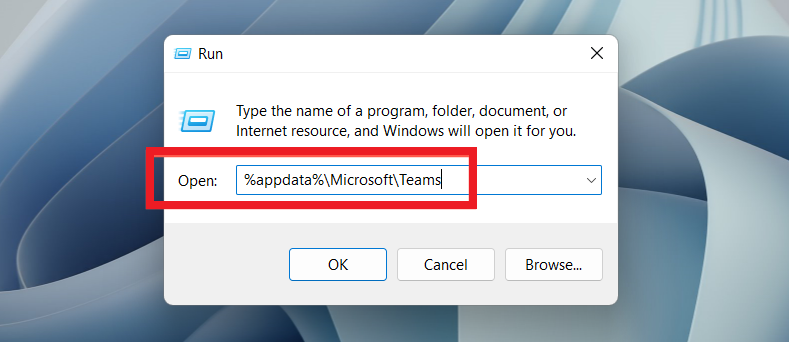
Delete the following folders: blob_storage, cache, databases, GPUCache, and local storage.
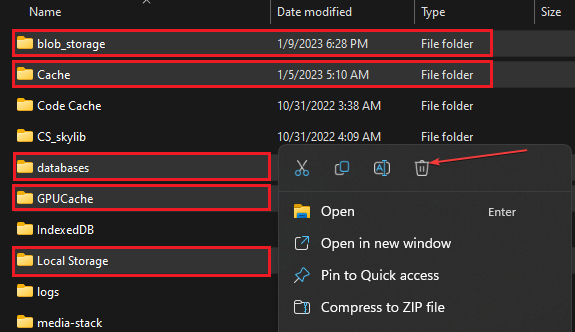
5. After these steps, check if the error has been fixed.
2. Enable TLS 1.2
If your device doesn’t have TLS 1.2 turned on, it may default to an older and less secure version of TLS, which is no longer supported by Microsoft Teams. This incompatibility can lead to connection errors and to the CAA20002 error code.
- Click the Search icon, type Internet options, and click on Internet Option.
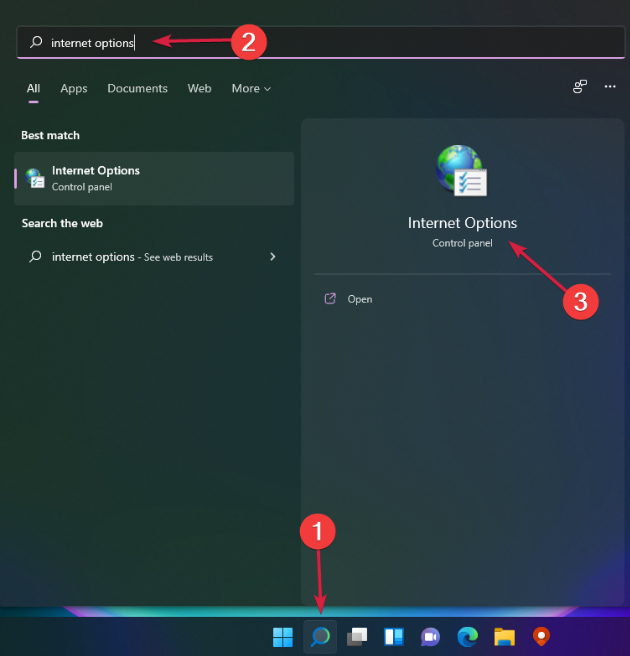
- Go to the Advanced tab, scroll down and tick the Use TLS 1.2 box. Make sure that 1.0 and 1.1 are not ticked.
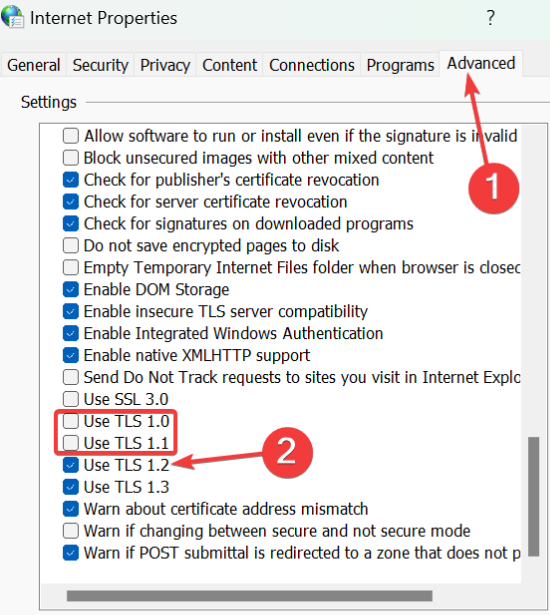
- Click OK so the changes are saved, and check if the errors have been resolved.
3. Update Microsoft Teams
Software updates often include fixes for bugs related to team interaction with Microsoft servers, network connection management, or internal process management. Updating ensures you have the latest version of the app, which helps solve various issues, including error CAA20002.
- Open your Teams app and click the three dots in the top-right corner.
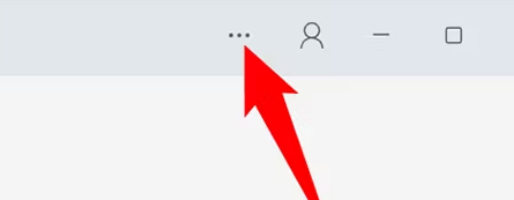
- From the drop-down menu, choose Settings.
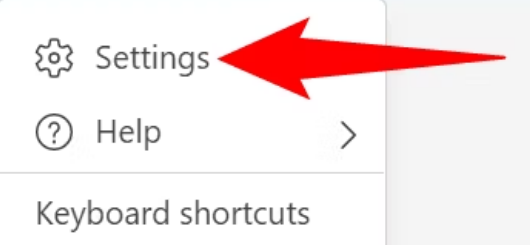
- On the Settings menu, from the bottom-left corner, select About Teams.
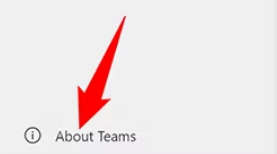
- The Teams application will automatically check for updates.
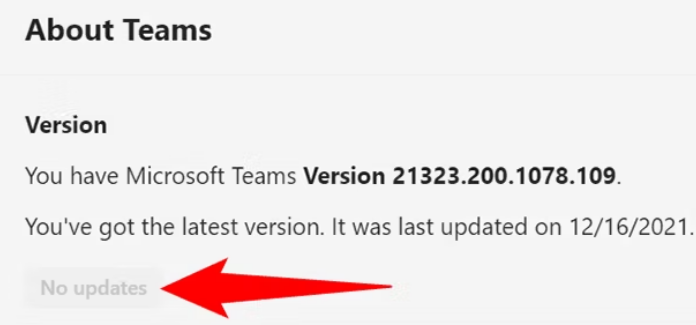
4. Reinstall The Application
This can solve issues related to the application’s files that might be causing the error.
- Press the Win + I key to open Settings.
- From the sidebar, choose the Apps option.
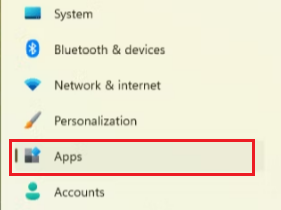
- Select the installed app, and type Teams in the search bar.
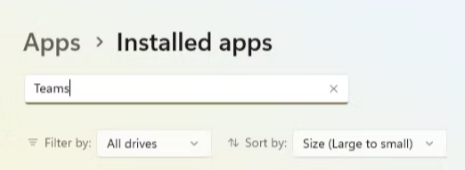
- Click on the Microsoft Teams icon with a grey background.
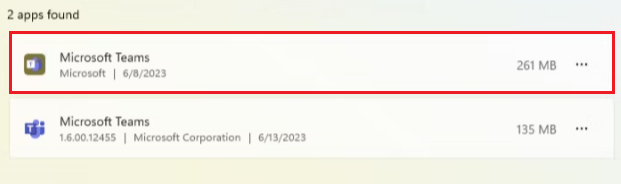
- Click on the three dots, and select Uninstall.
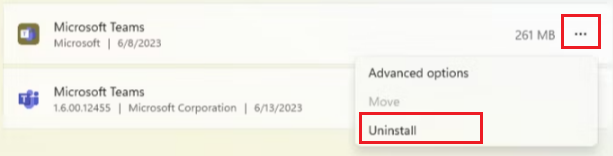
- After uninstalling Teams, reinstall it from the Microsoft Store.
If reinstalling the application does not resolve the issue, you may need to reset Windows or use a system restore utility to go back to a state where the error was not there.





